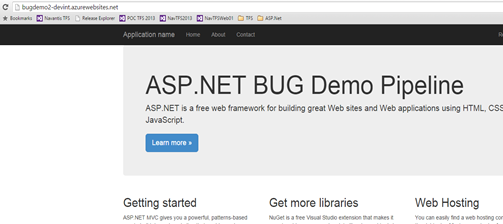We have successfully built and produce downloadble build output in the Part 1 Build ASP.Net 4 Web Site. Let’s look at how we can setup a Release Pipeline with Visual Studio Team Services Release Management, to deploy this web site as an Azure Web Application.
Click green + to create a new release definition.![image image]()
Select Azure WebSite deployment and click Ok in the dialog box.![image image]()
This will create an environment with Azure Web App Deployment task. Rename the environment added to let’s say DevInt.![image image]()
In the Artifacts tab of the release definition, click on Link an artifact source.![image image]()
Select the build we have created in Part1.![image image]()
![image image]()
In Azure Web App Deployment task set the parameters as shown below.![image image]()
To link Azure Subscription to your VS Team Services Team Project follow the instructions here. Web App Name is the Azure Web App Name. Use the App Service Location as the Web App Location.![image image]()
![image image]()
Select Deploy Package from linked artifact. How to publish build artifact is explained in Part1.![image image]()
Trigger can be set to Continuous Deployment so that new artifact availability will trigger a deployment.![image image]()
Approvers can be assigned but let’s keep it automated.![image image]()
![image image]()
Let’s trigger a new build using build definition we have created in Part1.![image image]()
![image image]()
Once the build done release automatically get triggered and get completed.![image image]()
![image image]()
![image image]()
Site is getting deployed to Azure Web App.![image image]()
Click green + to create a new release definition.
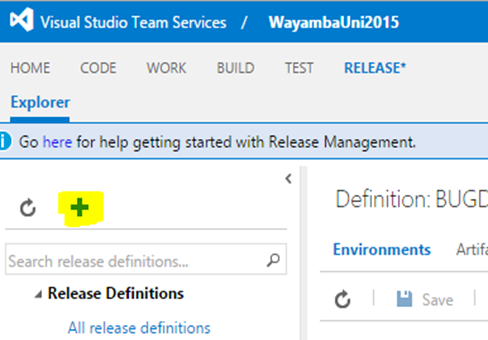
Select Azure WebSite deployment and click Ok in the dialog box.

This will create an environment with Azure Web App Deployment task. Rename the environment added to let’s say DevInt.
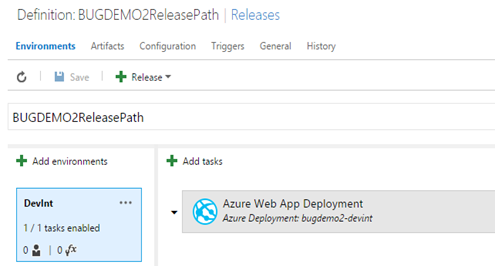
In the Artifacts tab of the release definition, click on Link an artifact source.

Select the build we have created in Part1.


In Azure Web App Deployment task set the parameters as shown below.

To link Azure Subscription to your VS Team Services Team Project follow the instructions here. Web App Name is the Azure Web App Name. Use the App Service Location as the Web App Location.


Select Deploy Package from linked artifact. How to publish build artifact is explained in Part1.
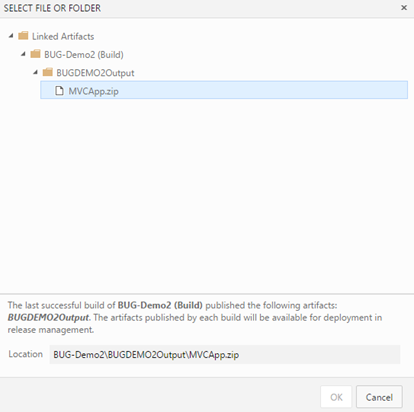
Trigger can be set to Continuous Deployment so that new artifact availability will trigger a deployment.
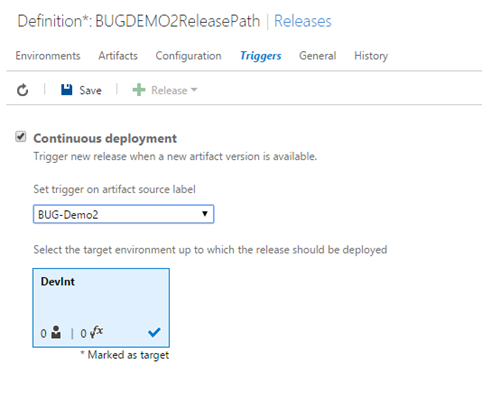
Approvers can be assigned but let’s keep it automated.

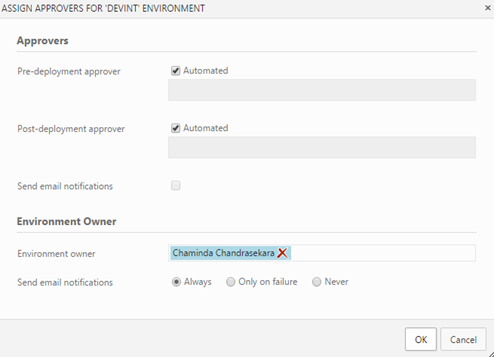
Let’s trigger a new build using build definition we have created in Part1.


Once the build done release automatically get triggered and get completed.
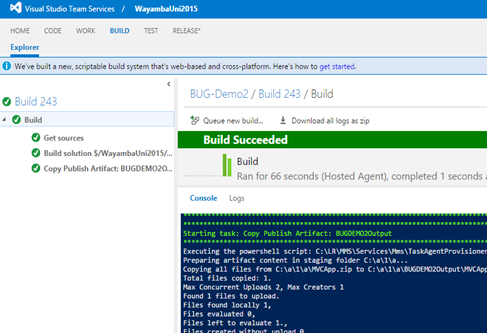
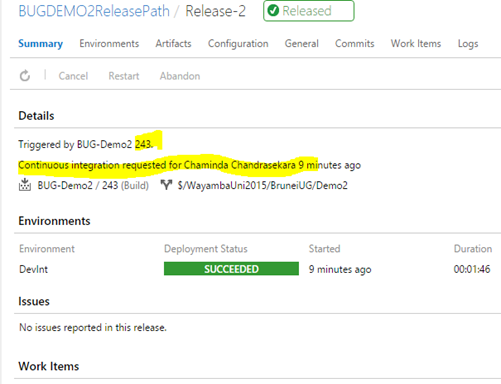

Site is getting deployed to Azure Web App.